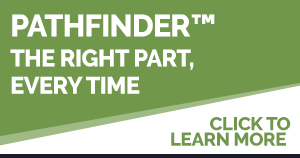Invenco by GVR New Features Launch: Remote Key Loading and FlexPay 6 Alerts
Dear Distributor Partner –
Invenco by GVR announces new features available for the Invenco Cloud Portal (Insite360), remote key loading (RKL) and FlexPay 6 alerts effective November 30, 2023. Additional information included below on the September release of secure reading and exchange of data (SRED).
Remote Key Loading (RKL)
RKL is a secure process for transmitting encryption keys from a central server to remote devices. This function enables merchants access to remotely add, edit and delete keys without calling the help desk or needing a truck roll. RKL is available for FlexPay II and FlexPay IV devices within the Invenco Cloud Portal (Insite360). For details on how to enable this functionality refer to Invenco by GVR (Insite360) Forecourt Release Notes version 23.11.01 and the FAQ available with the release.
FlexPay 6 Alerts
Several new FlexPay 6 alerts are available in Remote Management for FlexPay 6 devices. This includes:
- Out of Service: Device cannot trade (process payments)
- Device Offline: The device has not been connected to the cloud for more than 5 minutes
- Printer Paper Low: Device reports paper low condition
- Printer Paper Out: Device reports paper out condition
- Low Memory: Device reports that available RAM is less than 15MB
- Excessive Reboots: Device has rebooted >= 10 times in 24 hours
For details on how to enable this functionality refer to Invenco by GVR (Insite360) Forecourt Release Notes, Flex Pay 6 Alerts version 23.11.01.
Secure Reading and Exchange of Data (SRED): See prior release notes 23.09.01
SRED ensures that cardholder account data is immediately protected at payment terminals for FlexPay II and FlexPay IV devices and is a module of the PCI PTS certification (payment card industry PIN transaction security). SRED changes the way that card data is stored and passes through the CRIND/FlexPay system in addition to changing how the data transmission from FlexPay to POS/Forecourt Controller (FCC) occurs.
Note: SRED CANNOT be disabled once it has been enabled. For details on how to enable SRED, please reference Invenco by GVR (Insite360) Forecourt Release Notes version 23.09.01 for more information and the FAQ available with this release.
For any further questions, call the Invenco Cloud Portal (Insite360) help desk at 800-800-7498.