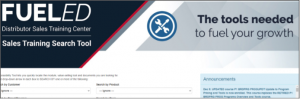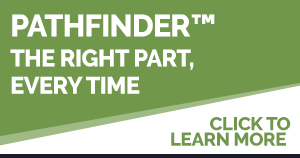Because You Asked: FAQ Updates on FUELED Distributor Sales Training
Congratulations, and Thank you! to Distributor Sales Representatives working hard to complete their FUELED Distributor Sales Training.
The following answers questions that we are receiving as you work through the training.
- How do I know if I completed all my FUELED Distributor Sales Training Courses?
Your FUELED “Me > Plan” screen shows courses that you have not fully and successfully completed. You have completed all enrolled FUELED courses when you do not see any courses listed on your “Me > Plan” screen.
To access that screen:
Log-onto FUELED:
- Log onto FUELED with the link: https://gilbarco-fueled.sabacloud.com
- Enter your FUELED USERNAME (looks like GS0### where 0 is always a zero and the ### are three numbers)
- Enter your FUELED PASSWORD
- Click the blue SIGN-IN button
- You will land on a screen with a large FUELED banner
Navigate to your Me > Plan Screen:
- Click on the three small horizontal bars at the top left corner of the screen

- A menu will open. Click “Me”, then click “Plan”
- The system will take you to your “Me > Plan” screen listing your enrolled FUELED Sales Training courses that you have not fully completed
- To open a specific course, click on the course name
Even after completing all of your courses, please keep an eye on this screen. We are continually working to bring you new courses with valuable information and product sales training.
- Does Gilbarco keep the FUELED Distributor Sales Training Course materials current?
We have been working hard to review and keep FUELED course material updated – and to let you see what is current/updated. By definition, there will always be more to review, and we will continue this process to review/update courses that need it.
- How do I know when a course is reviewed, current or retired?
When we review the courses and find them to be current, we mark those courses and REVIEWED-CURRENT with the date in the Extranet FUELED Search Tool course listing.
- Log onto Extranet (with your Extranet log-on) and select FUELED Search Tool on the grey navigational ribbon on the left of the screen
- Use the sorts to find a specific course, or click the orange Quick Lists “All Modules” button to review all courses
- Note the course name and/or course description
![]()
![]()
- What if updates are needed to a FUELED course?
We have several ways to help ensure that you are seeing up-to-date course materials
- We RETIRE a course if it is outdated and/or replaced with another course
- We add UPDATES to an existing course
- We publish a new, UPDATED course and RETIRE the original course it replaces
What happens in each case?
| ACTION | You have not completed the course | You have completed the course |
| COURSE RETIRED | You are removed from enrollment in that course | Course is marked RETIRED and remains in your Completed Learning |
| UPDATES added to an existing course | You will simply see the updates when you take the course | You will see the updates if you review the updated course in your Completed Learning |
| When UPDATES require publishing a NEW UPDATED COURSE | The original course is RETIRED (you are removed), and you are enrolled in the new updated course | This is a bit more complicated:
· You are enrolled in the new, updated course. · In some cases, depending on the extent of the updates, we may mark you “Complete” for the newly enrolled updated course, since you have taken the majority of the material once already. – In that case, you can see the updates by reviewing the new updated course in your Completed Learning · Otherwise if we simply enroll you in the upated course but do not mark you complete, you will see the updates when you take the new updated course |
You may see multiple e-mails at the time that these Administrative changes are being made in FUELED.
- What if I don’t remember my password?
You can reset your password yourself:
Log-onto FUELED:
- Log onto FUELED with the link: https://gilbarco-fueled.sabacloud.com
- Under the PASSWORD box click “Forgot Password” or “More Options” then “Forgot Password”
- The system (Baseline@sabacloud.com) will email you a new default password
- On the FUELED log-on screen, enter your USERNAME in the USERNAME box
- Manually type the new default password into the PASSWORD box
- You cannot copy/paste that default password into the PASSWORD box
- Click the blue SIGN-IN button
Set your new unique password
- After you enter a default password, the system will ask you to set up your own unique password
- A pop-up window will appear
- Enter your unique password in the NEW PASSWORD box
- Confirm by entering it into the next box below
- Click to submit
- After you successfully log-in and setup your new password, you will be taken to the FUELED Home Screen (large FUELED banner)
- True or False?: You can go back and review the questions and your answers to a FUELED Quiz after you have taken it.
Correct Answer: True
(This item applies to Gilbarco, Gasboy, and e-Mobility courses)
You can go back and review the FUELED Quiz questions and answers to reinforce learning. You may also retake a quiz to get a better score. FUELED helps you to do that by allowing you to review the questions and your correct and incorrect answers!
- Open the Course with the quiz that you want to review
- Where you have completed a Quiz, you will see “View Results” to the right of the line.
- Click on the down-arrow to the right of the “View Results” button.
- Click on View Answers
![]()
- Click through the Quiz using the blue right arrow button at bottom left of pop-up box.
- Each question will show along with the answer you gave and whether that answer was correct or incorrect
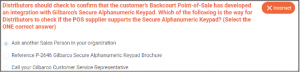

- Click Exit Review when you are ready to leave the quiz review
You may re-take quizzes. The number of questions in the quiz and the passing score are shown when you first open the quiz. You must successfully pass all quizzes in the course before a course will show complete.
Alternative: When you finish a FUELED Quiz, you are presented with a screen showing your score, the time it took you to take the quiz, and whether you passed or not. If you want to review the Quiz questions and your answers at that time, simply click the grey REVIEW button at the bottom right of that pop-up screen.
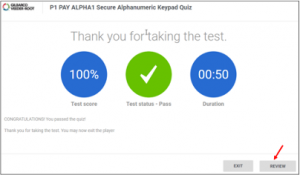
- Where can I see more FUELED activity and information as it occurs, along with Tips & Tricks?
Keep an eye on the Extranet FUELED Search Tool’s Announcement Board for updates, announcements, and answers to questions that we are being asked.
- Log onto Gilbarco’s Extranet with your Extranet log-on
- Select FUELED Search Tool on the grey navigation ribbon on the left side of the Extranet home screen
- Note the blue Announcements Board box on the lower right of the screen.
- You can scroll down to see additional information